When it comes sharing a video, we should always be careful about the compatibility quotient of the recipients’ media players. It’s because all media players and browsing devices don’t support all kinds of file formats. To be on the safe side, the experts generally advise to convert a video file into MP4 format which is largely supported by media players. So, if your file is in some other format, say AVI, it’s smarter to convert it into MP4 format first and send it to your friends. And, Movavi Video Converter is your absolute partner to convert AVI to MP4.
Here is a brief on how to convert your video with Movavi Video Converter-
Install Movavi Video Converter
First, download & install Movavi Video Converter in your laptop or PC.
Add your video to the Movavi program
The next step is to add your video file to the Movavi program window. It’s very easy. Go to Add Media and click on it. Then, go to Add Video and select your video file.
Choose output format
This is a crucial step of the conversion process as this is where you will select the output format of your video. As we have discussed earlier, we will convert the video into MP4. Just, on Video and choose MP4. Next, select the needed MP4 preset. The process is same if you to convert the video into any other format.
Go for conversion
Finally, we will convert the AVI file into MP4. But before you start the conversion, just make sure to choose the destination folder from the Folder tab. After that, you will simply need click on Convert tab to kickstart the conversion process.
Let’s have a look at the most important features of Movavi Video Converter-
-
Supports more than 180 file formats
Movavi Video Converter is one of the most sought after video converters on the market today and this is one of the main reasons behind its increasing popularity. The converter software is able to support more than 180 file formats. So, it’s just one program and you are sorted. Whether you want to change your file to AVI or MP4 or WMV or anything- the Movavi program will help you with every format.
It also supports more than 200 mobile presets.
-
Super speedy conversion
Movavi Video Converter also promises a lightning fast conversion process. Moreover, the conversion process won’t affect the quality of your video.
-
Supports editing functions
The Movavi program also carries editing facilities. Yes, it can not only convert the files but will also allow you to trim the files, join additional clips and enhance overall video quality.
Useful tips for users
Movavi Video Converter supports batch conversion. It means you can convert several files with the program simultaneously.