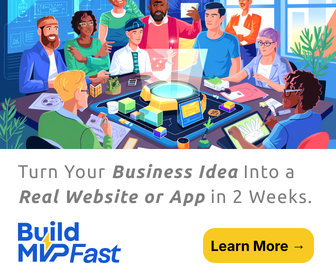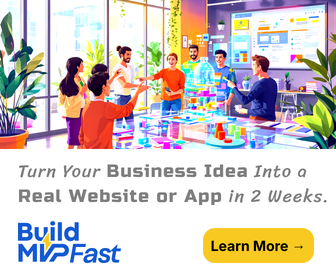Losing or accidently deleting files is something that’s inevitable, but what’s even worse is the daunting task of trying to recover lost files mac especially if you selected the wrong option when you hit Delete. If you find yourself in a situation where you need to recover lost data on mac, good news is that there are several ways to retrieve your missing files, some easier to perform than others. You can of course speed up the process by simply searching Google for “recover lost files mac freeware” and then select the best option like https://www.cleverfiles.com/recover-deleted-files-mac.html that can get the job done well.
Recovering a Deleted Document on macOS
Performing macOS data recovery for document type files is pretty much a straightforward process, where you first need to head to the Rubbish Bin. Start by clicking the Trash icon located on the right side of the Dock to view all the deleted files. If you know the exact filename you’re looking for, use the Search box in the Finder window by entering the search term.
Once you’ve located the file, drag it out of the Trash and to the Desktop. One of the pitfalls of using this technique to recover deleted files mac is that time is off the essence, because macOS generally starts moving items to the Trash when the hard drive is full and then deletes them permanently depending on how you’ve configured the Trash Bin.
Recovering a Deleted Photo on macOS
When you delete a photo, macOS is generous to give you 30 days to retrieve the file (s). So if you’re within this grace period, head to Recently Deleted album and recover the photo. Click on Albums from the top bar, and then select Recently Deleted. The Window will now be populated with all the photos and videos you’ve recently deleted along with a caption until each one displaying how long it will be there for until it’s totally wiped off the system. Select the photo (s) you wish to get back by clicking on the Recover button at the top right.
Recovering a Music File on macOS
ITunes—Apple’s proprietary media player, media library is largely responsible for managing music files with the macOS ecosystem. iTunes music files are generally stored in the iTunes Music folder located at [username] > Music > iTunes > iTunes Music or Home > Music > iTunes Media > Music in earlier versions of macOS.
When a file is deleted from iTunes, the listing is not only deleted from iTunes, but it is sometimes moved from the Music folder in Finder to the Trash depending on the option you selected at the time of deleting the file. The file will still be available in the iTunes > iTunes Music (or iTunes Media > Music) folder if it was removed from iTunes, and if not, you can locate it in the Trash folder.
Even though the aforementioned steps are easy to perform, they can be a bit daunting especially when trying to perform lost data recovery mac for several different types of files. An ideal solution to get back files of different types and regardless of where they’re stored on your internal Mac hard drive or an external drive is to use https://www.cleverfiles.com/recover-lost-data.html . One of the noteworthy benefits of using this type of software for lost file data recovery on macOS is that it is not only easy to install, but also a no-brainer to use, where you simply launch the application and then have it scan your drive for the deleted files.
If you’ve accidently or deliberately deleted files from macOS, have no fear because you now know how to recover them with Apple’s native techniques or accelerate the process with best software to recover deleted files on mac.